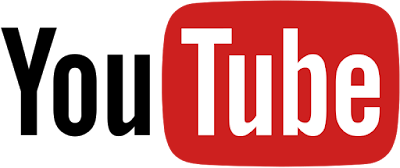 |
| How To Create A YouTube Channel |
There are a few things you need to know about opening a channel on YouTube:-
 |
| How To Create A YouTube Channel |
For better result and growing your channel you have to read this article step by step and do it today without waste your time.
1. Need A Google Account:
A Google account is mandatory for use Google product such To view YouTube videos, share,comment on YouTube.
If you don't have a Google Account, then follow these step for make one....
Go to YouTube.Com,then click on Sign in, now you redirect on Google sign in page. then click on more options after create account and follow the step to create a Google account. it's a simple process. Don't worry you can do it.
What is Keyword:
2. Sign into YouTube using your Google Account :
After create the Google account go to the YouTube.com. Then click on profile sign button in above right corner. Then sign into YouTube. If you have multiple Google account then you must select this Google account which you want log in or sign in or associated with YouTube Channel.
3. Go to your channel section on YouTube:
After sign into YouTube go to setting menu then find your channel section and select create a new channel.
4. Create a new channel:
After then a new page will open, now it's
time to create a brand name for your channel. Now put your channel brand
name, after that you may be asked for verify your account via SMS.
After once you verify your account you can customize your channel on dashboard section.
5.Customize your channel:
Now it's time to customize your channel. Click on Customize Channel , click on setting sign button. Then a new pop up will be open. Now click on advance setting. Here you can upload your channel logo, and put your basic information like country, channel keyword,Adwords account. Here don't do anything except personal details and keyword. Because It's a new channel and that option for old channel who got there adsence approval on channel. Now here is a question what is keyword? am i right? So..
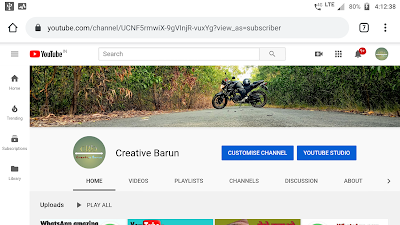 |
| How To Create A YouTube Channel |
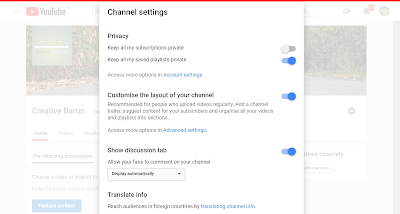 |
| How To Create A YouTube Channel |
>>Read More
What is Keyword:
Keyword is a identity of your channel means, which type your channel is. keywords help to reach people to your channel also it help to find your channel.
About : Now click on about page, it's help
 |
| How To Create A YouTube Channel |
6. Upload your profile photo and cover photo to brand your channel:
Now it's time to upload your channel logo or profile picture and cover photo.. i believe that you know the process of upload profile photo and cover art. It's so simple just click on profile icon and choose the pic from your computer or mobile and upload same cover art.
So finally you are done. Now make your own video and share with your audience.
Conclusion:- I hope you have liked this post. And you have understood all the things I have said. If you still have any question, you can ask us by commenting. If you liked the post, please share this post with all your friends on social media. Thank you.


![How to set custom robots header tags in Blogger [Blogspot] How to set custom robots header tags in Blogger [Blogspot]](https://blogger.googleusercontent.com/img/b/R29vZ2xl/AVvXsEgdSZX8tZo-YbnncgkcOhrms1Alue_S0znHusSaZjC1rsEiBr9LiIv2FwKUhkNF2zFtTRw6XjlViMZ18ry6thU0hbCQHE-XZq1dkA9N6XZUsIOyM23W7kGiYrlmYITE6NhRysJ5Hv_Tlk8G/s72-c/How+to+set+custom+robots+header+tags+in+blogger+%2528blogspot%2529+blog4.jpg)

No comments: