Friends, today we will know how to create a contact form / contact us page for a blog or website with the help of Google Drive and how to add a contact form to a blog or website.
Friends Contact form is a type of form, from which any website or blog visitor wants to contact you, then the visitor can go to your contact page and fill this form and send their message to you, and you will get the information of this message immediately.
Friends, it is very important to have a contact form in your website or blog, so that site visitors can contact you very easily. And this is very important for SEO friendly blog or website.
With the help of Google Drive we can create a very beautiful contact form without HTML coding, friends, if you want to add a contact form to google drive, then it is very important to have your google account. We will know below step by step how to create contact form using google drive -
Create a custom contact form using Google Drive for blogger step by step:-
Step 1: -
First of all, you have to log in to Google Drive using your Google account, after logging in -
1) Click on the NEW button.
2) After clicking on the NEW button, a menu will appear in front of you, in which you have to click on the More option.
3) After clicking on more option and a menu option will open in it, click on Google Forms.
Step 2: -
1) Now the form will open in a new tab, you have to give a name or title to your contact form.
2) Then click on the plus question (+) of Add Question in the right side.
3) Now you have to type "Name" in the Untitled Question.
4) Name is short, so we have to click on Short Answer.
5) This Name field is required so you have to enable the Required option.
Read also:-
> Top 6 Best Blogger and WordPress Theme
>Blogger vs WordPress? Which is the best platform for blogging
Step 3: -
1) Now you have to click on the plus + icon on the right side again.
2) Then type Email in the question name.
3) Short Answer is also to be selected for Email.
4) Now click on the three-point vertical menu.
5) After that you will see Description and Response validation this two options, then you have to click on Response validation this option.
6) Now the text has to be selected.
7) Then choose Email Address.
8) Now the error message has to be set (Ex. Please enter a valid email address)
9) Email is very important like Name, so enable Required option for Email too.
Step 4: -
In this, you can give an option to the visitor to submit the URL of your website, you do not just have to enable the Required option in it, all the visitors of Q do not have a website.
1) Write a website here.
2) Short Answer has to be selected.
3) Leave this Required option disabled.
Step 5: -
Now we create a comment box for Message or Comment, for that follow the steps given below.
1) Now first you have to click on plus + icon.
2) Now you have to write Message or Comment in question name.
3) Select the Paragraph on the right side for the message, because after selecting the paragraph you can also write a larger message.
4) Now clicking on the three-point vertical bar, click on Response validation this option.
5) Then select Length.
6) Now you have to select the Minimum character count.
7) After that number has to be entered.
8) Now the error message has to be set (Ex: Please enter minimum 100 character)
9) Now after that enable the Required option.
Step 6: -
Friends, now your Contact Form has been created and to see this form, you will see this option in the Preview at the top of the right side and you have to click on it.
1) After previewing, you can check your form whether the form has become correct or not.
2) If you thought that the form is OK, then you have to click on the Send button.
Step 7:-
Now a pop up window will open in front of you, in that you will see both the HTML code of the contact form and the link, these options, you can use it as you like.
1) If you want to add to the website, then you select the HTML Embed option.
2) Or if you have to give direct link then you have to copy link.
3) According to your size set the size of the contact form.
4) To copy the code, you will see copy option and click on it.
5) Then you have to copy the code by double clicking on the code.
Step 8: -
How to add contact form to blog or website with the help of Google Drive?
Now you have to add the contact form to the blog, for this you will have to go to your blog and create a new page and paste the code of your form by going to html option in it.
So friends, the contact page of your blog has been created, now you can open and check your contact form page.
Step 9: -
Now you have to check the mail, then you have to follow the steps given below.
1) First you have to go to Google Forms and then click on the name of your contact form.
2) After that you click on this option Responses and then you can see all the mail here.
I hope you have liked this post. And you have understood all the things I have said. I tried to explain in a very simple way.
If you still have any question, you can ask us by commenting. If you liked the post, please share this post with all your friends on social media. You can click here to read related posts from Blogger blog.Thank you.
Friends Contact form is a type of form, from which any website or blog visitor wants to contact you, then the visitor can go to your contact page and fill this form and send their message to you, and you will get the information of this message immediately.
 |
| How to Create Contact From using Google Drive | Google Drive |
Friends, it is very important to have a contact form in your website or blog, so that site visitors can contact you very easily. And this is very important for SEO friendly blog or website.
How to create contact form for blog or website with the help of Google Drive:
With the help of Google Drive we can create a very beautiful contact form without HTML coding, friends, if you want to add a contact form to google drive, then it is very important to have your google account. We will know below step by step how to create contact form using google drive -
Create a custom contact form using Google Drive for blogger step by step:-
Step 1: -
First of all, you have to log in to Google Drive using your Google account, after logging in -
1) Click on the NEW button.
2) After clicking on the NEW button, a menu will appear in front of you, in which you have to click on the More option.
3) After clicking on more option and a menu option will open in it, click on Google Forms.
 |
| How to Create Contact From using Google Drive | Google Drive |
Step 2: -
1) Now the form will open in a new tab, you have to give a name or title to your contact form.
2) Then click on the plus question (+) of Add Question in the right side.
3) Now you have to type "Name" in the Untitled Question.
4) Name is short, so we have to click on Short Answer.
5) This Name field is required so you have to enable the Required option.
 |
| How to Create Contact From using Google Drive | Google Drive |
Read also:-
> Top 6 Best Blogger and WordPress Theme
>Blogger vs WordPress? Which is the best platform for blogging
Step 3: -
1) Now you have to click on the plus + icon on the right side again.
2) Then type Email in the question name.
3) Short Answer is also to be selected for Email.
4) Now click on the three-point vertical menu.
5) After that you will see Description and Response validation this two options, then you have to click on Response validation this option.
6) Now the text has to be selected.
7) Then choose Email Address.
8) Now the error message has to be set (Ex. Please enter a valid email address)
9) Email is very important like Name, so enable Required option for Email too.
 |
| How to Create Contact From using Google Drive | Google Drive |
Step 4: -
In this, you can give an option to the visitor to submit the URL of your website, you do not just have to enable the Required option in it, all the visitors of Q do not have a website.
1) Write a website here.
2) Short Answer has to be selected.
3) Leave this Required option disabled.
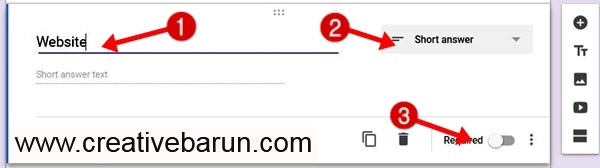 |
| How to Create Contact From using Google Drive | Google Drive |
Step 5: -
Now we create a comment box for Message or Comment, for that follow the steps given below.
1) Now first you have to click on plus + icon.
2) Now you have to write Message or Comment in question name.
3) Select the Paragraph on the right side for the message, because after selecting the paragraph you can also write a larger message.
4) Now clicking on the three-point vertical bar, click on Response validation this option.
5) Then select Length.
6) Now you have to select the Minimum character count.
7) After that number has to be entered.
8) Now the error message has to be set (Ex: Please enter minimum 100 character)
9) Now after that enable the Required option.
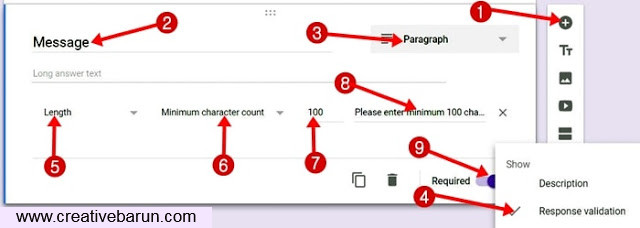 |
| How to Create Contact From using Google Drive | Google Drive |
- How to increase blog traffic, 60 popular ways to increase blog traffic..
Step 6: -
Friends, now your Contact Form has been created and to see this form, you will see this option in the Preview at the top of the right side and you have to click on it.
1) After previewing, you can check your form whether the form has become correct or not.
2) If you thought that the form is OK, then you have to click on the Send button.
 |
| How to Create Contact From using Google Drive | Google Drive |
How to create contact form for blog or website with the help of Google Drive:
Step 7:-
Now a pop up window will open in front of you, in that you will see both the HTML code of the contact form and the link, these options, you can use it as you like.
1) If you want to add to the website, then you select the HTML Embed option.
2) Or if you have to give direct link then you have to copy link.
3) According to your size set the size of the contact form.
4) To copy the code, you will see copy option and click on it.
5) Then you have to copy the code by double clicking on the code.
 |
| How to Create Contact From using Google Drive | Google Drive |
Step 8: -
How to add contact form to blog or website with the help of Google Drive?
Now you have to add the contact form to the blog, for this you will have to go to your blog and create a new page and paste the code of your form by going to html option in it.
So friends, the contact page of your blog has been created, now you can open and check your contact form page.
Step 9: -
Now you have to check the mail, then you have to follow the steps given below.
1) First you have to go to Google Forms and then click on the name of your contact form.
2) After that you click on this option Responses and then you can see all the mail here.
Conclusion:-
In this way, you can create a contact form with the help of Google Drive and can also add it to a blog or website, if you just want to add a link, you can also open your contact form directly when the user clicks on the link. Will be done.I hope you have liked this post. And you have understood all the things I have said. I tried to explain in a very simple way.
If you still have any question, you can ask us by commenting. If you liked the post, please share this post with all your friends on social media. You can click here to read related posts from Blogger blog.Thank you.



![How to set custom robots header tags in Blogger [Blogspot] How to set custom robots header tags in Blogger [Blogspot]](https://blogger.googleusercontent.com/img/b/R29vZ2xl/AVvXsEgdSZX8tZo-YbnncgkcOhrms1Alue_S0znHusSaZjC1rsEiBr9LiIv2FwKUhkNF2zFtTRw6XjlViMZ18ry6thU0hbCQHE-XZq1dkA9N6XZUsIOyM23W7kGiYrlmYITE6NhRysJ5Hv_Tlk8G/s72-c/How+to+set+custom+robots+header+tags+in+blogger+%2528blogspot%2529+blog4.jpg)
No comments: